Upon first login, users will see their company's dashboard, which will look similar to the example below. From there, users can navigate to specific organizations a few different ways. Here are 2 ways to navigate to an organization within the company:
- Click the Organization toggle at the top of the page
- Click the "Open Org" link for the organization desired
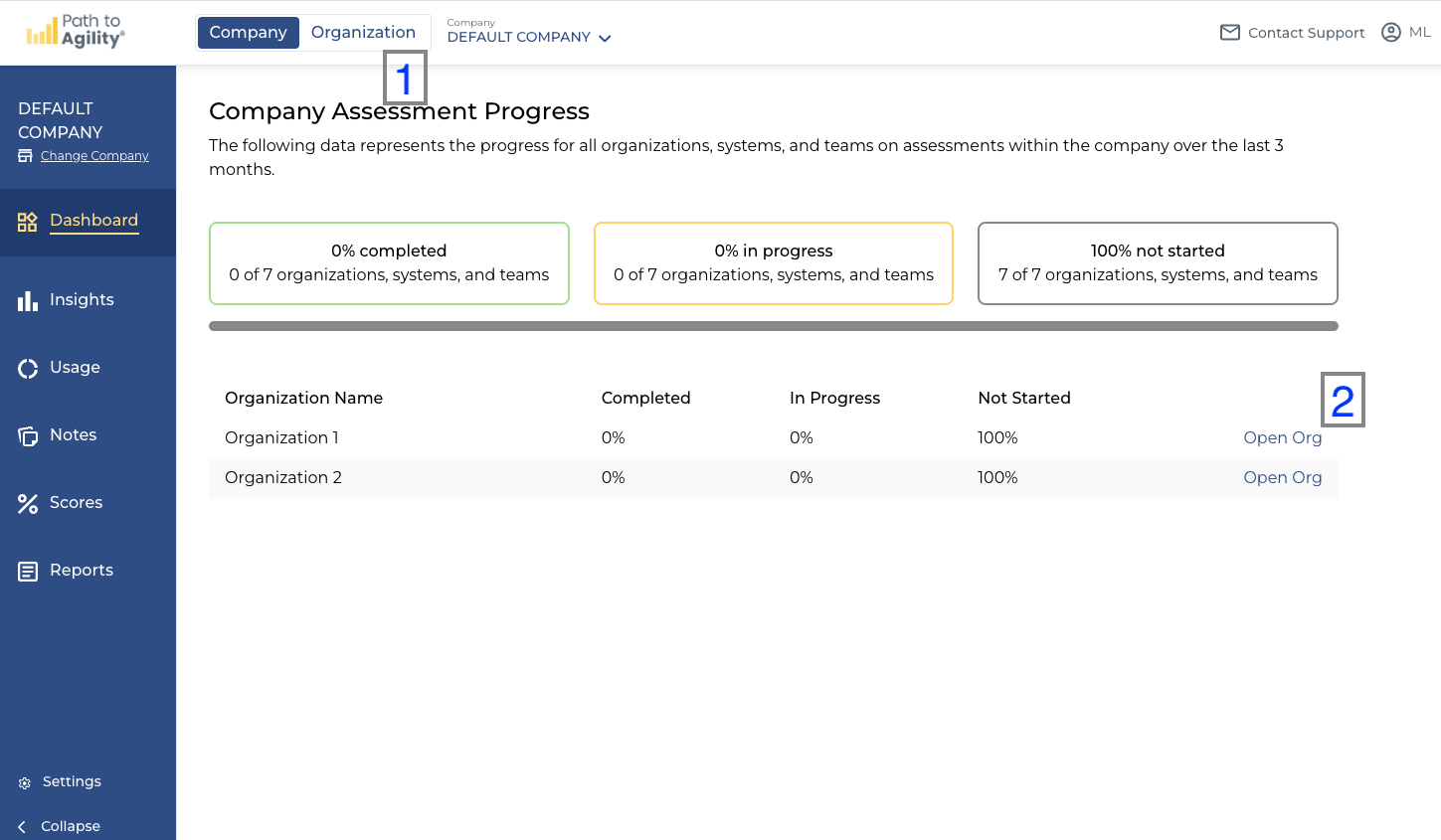
When navigating to an organization via the Company/Organization toggle, a modal will come up allowing users to select the organization they'd like to see. Once selected, clicking the Continue button will take the user to that organization. The modal will not come up if a user has previously navigated to an organization. The system will remember the last organization selected and simply take you there instead of forcing a selection every time.
 The organization selection modal accessed via the Company/Organization toggle at the top of the screen.
The organization selection modal accessed via the Company/Organization toggle at the top of the screen.When users are in the Organization view (vs. Company-level view), the navigation panel updates to reflect the 5 phases of continuous improvement reinforced by the P2ANav platform: Assess, Analyze, Prioritize, Plan, and Act. The icons for each phase reflect they're all critical pieces of the improvement cycle.
 Navigation when in the Organization view. The five phases of continuous improvement are represented as top-level menu options.
Navigation when in the Organization view. The five phases of continuous improvement are represented as top-level menu options.Once a user is in the Organization view (as denoted by the highlighted "Organization" in the Company/Organization toggle), a list of all organizations exists which can be used to quickly navigate between different organizations.
 Image Caption
Image CaptionNow that you have a basic understanding of the navigation, dive deeper by exploring more of our Using P2A Navigator articles.
