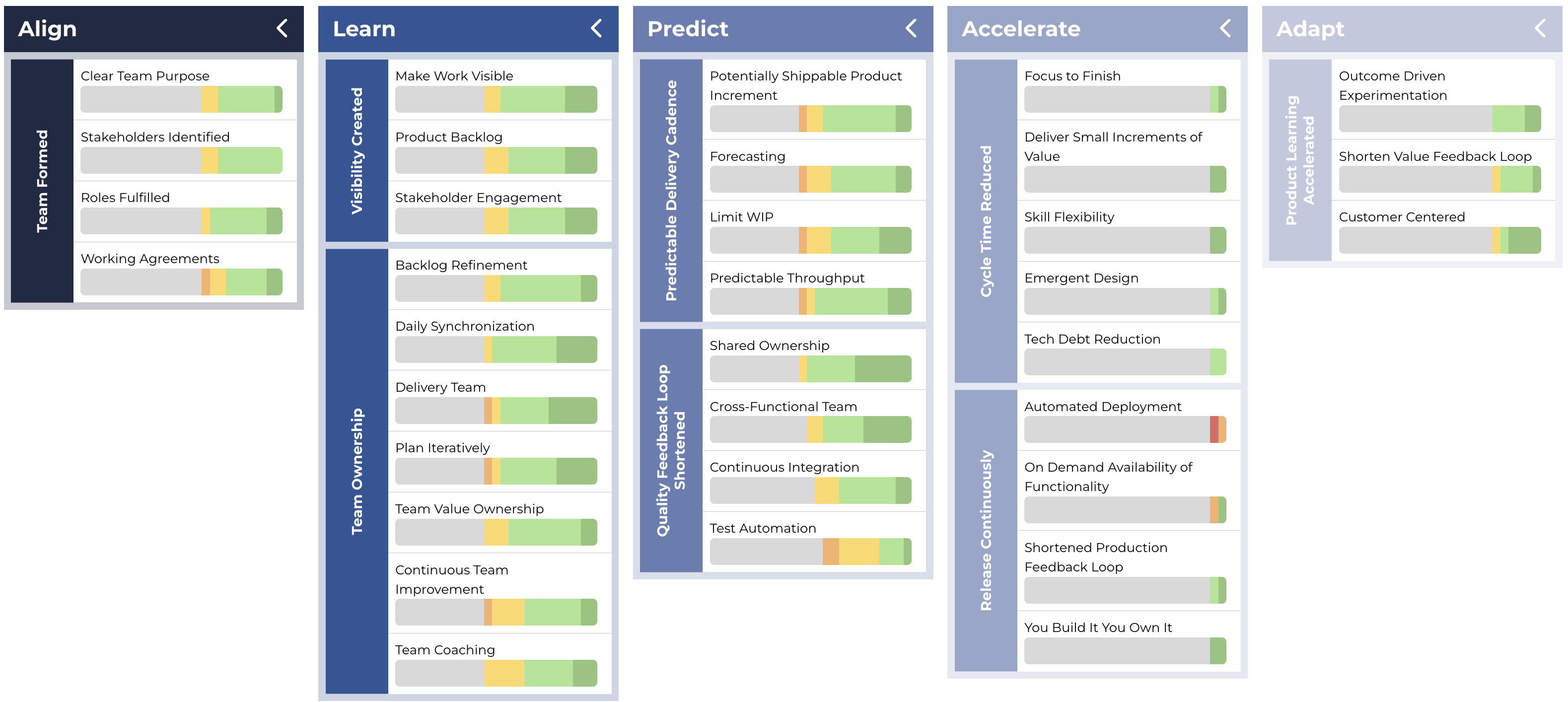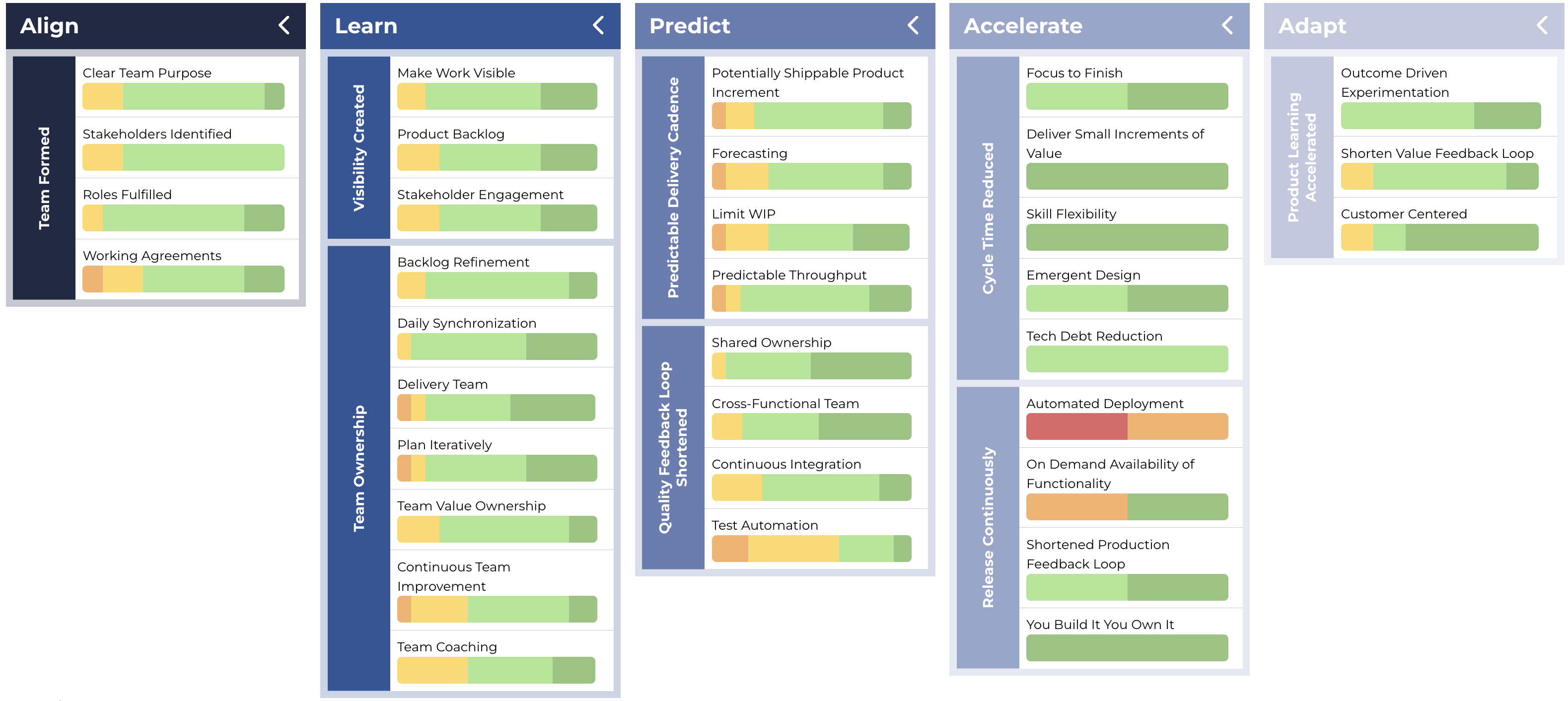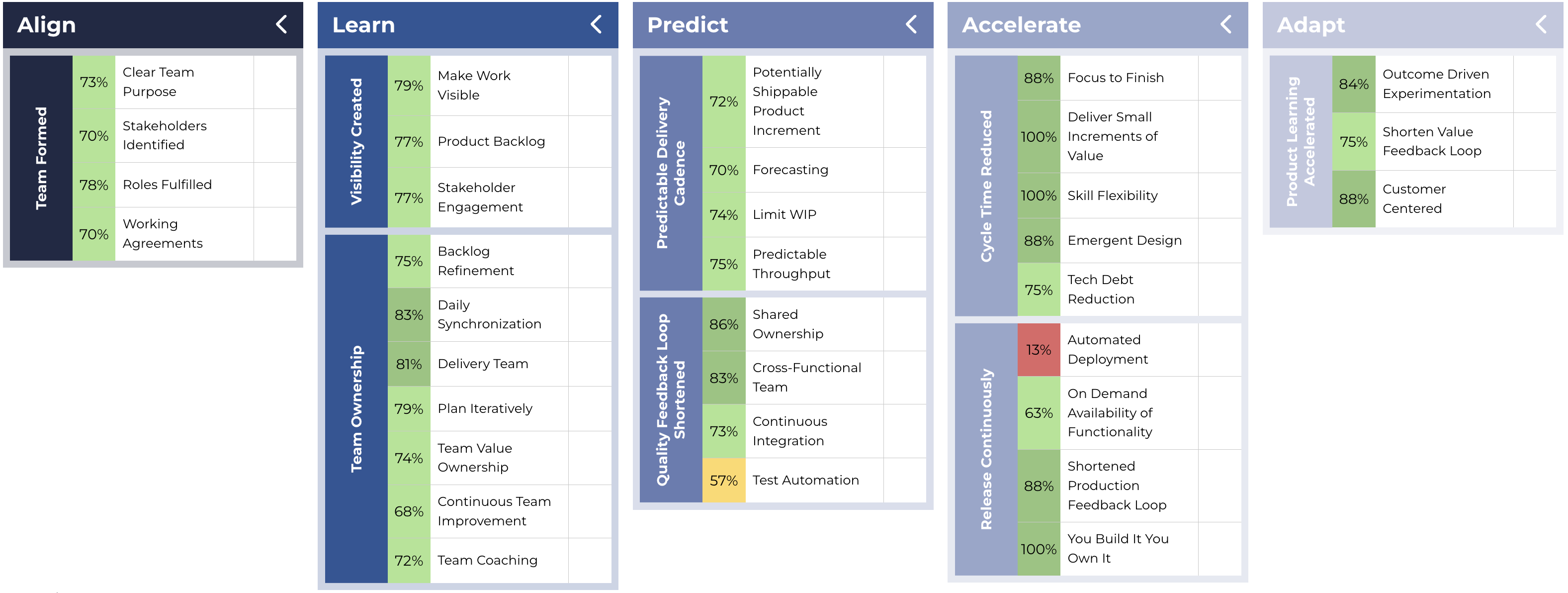Overview
A key objective is to be able to see progress from using the Path to Agility model.
Clicking the Capabilities link in the main navigation of P2ANav provides an "at-a-glance" view for an organization, system, or team.
Key User Interface Elements
Setting the Focus of the Capabilities View
- Select the desired Org/Sys/Team from the drop-down:
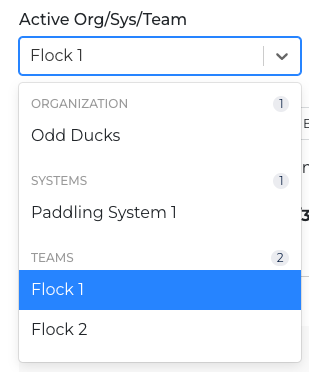
- Select the level of capabilities to view:
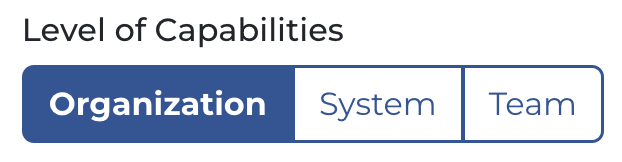 This determines which capabilities will show in the heatmap for the Active Org/Sys/Team context selected. You can only select a level of capabilities at or below the current context level. For example, if you have a System selected in the Active Org/Sys/Team dropdown, then only System and Team Level of Capabilities options will be available.
This determines which capabilities will show in the heatmap for the Active Org/Sys/Team context selected. You can only select a level of capabilities at or below the current context level. For example, if you have a System selected in the Active Org/Sys/Team dropdown, then only System and Team Level of Capabilities options will be available. - Change how the scores are displayed (only visible if Level of Capabilities is a different level than the selected Org/Sys/Team):

If distribution is chosen, the scores for each of the child nodes of the selected node will be presented in a spectrum-style visualization, where each score percentage is reflected as a section of the bar. While Distribution is selected as the option, the user can also choose to "Hide empty scores", which will remove showing child nodes that do not have a score associated (anything gray in the visualizations will go away).
Distribution score display without Hide Empty Scores: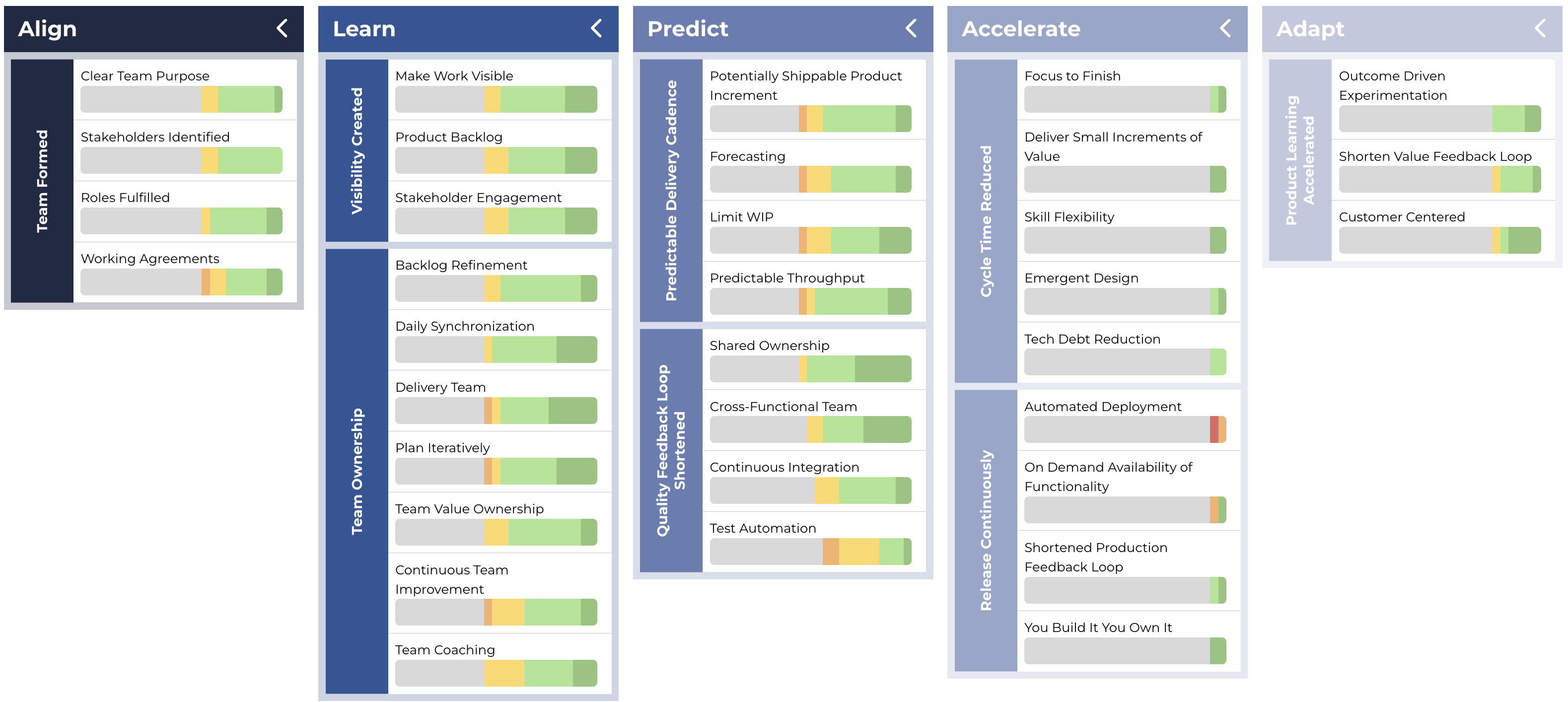
Distribution score display with Hide Empty Scores: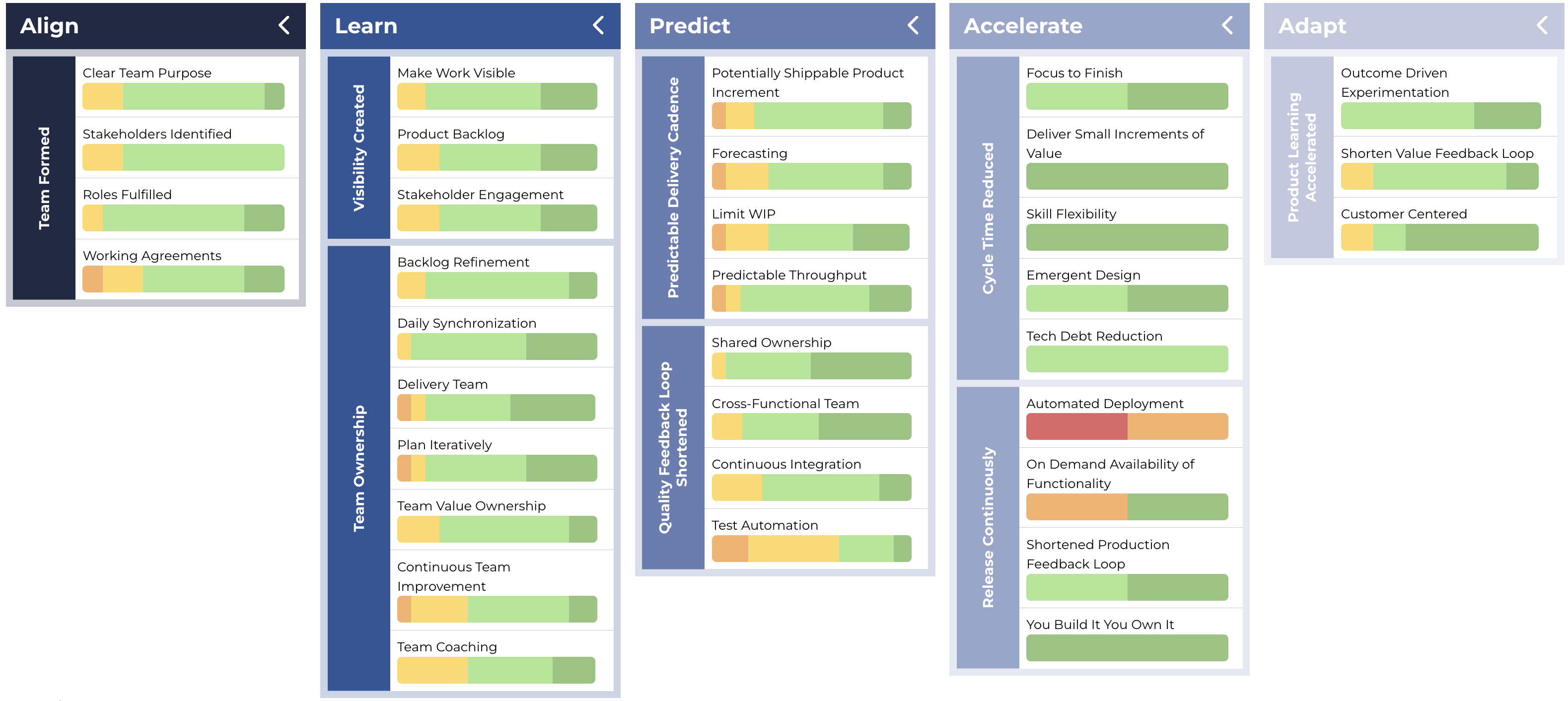
If average is chosen, the scores for each of the child nodes will be averaged together into one percentage value, and that average value is shown with a colored background to show which score segment it falls into. Average is useful if as the viewer you are not focused on the distribution of the scores of the child nodes but rather the overall average progress across the child nodes.
Average score display: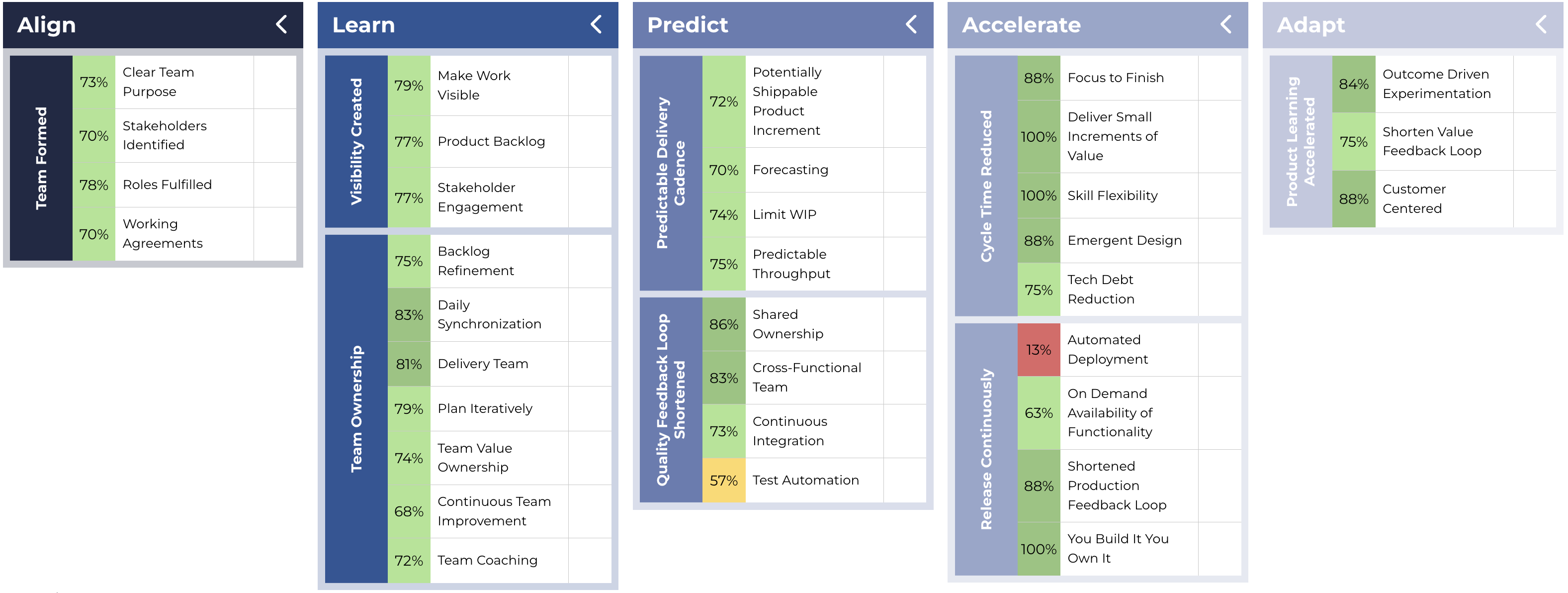
- Select the desired Assessment data set from the drop-down:

Drilling into the Details
Stages
Each of the Path to Agility stages, and their corresponding Agile Outcomes and Agile Capabilities, are displayed in columns. Clicking on the stage heading will collapse/expand that column.

Item Details
Click on an item opens a sidebar panel that provides:
- Path to Agility Hierarchy (Stage, Level, etc)
- Description
- Progress Rating (For the selected assessment; can be updated directly)
- Corresponding Agile Capabilities (When viewing an Agile Outcome)
- Acceptance Criteria (When viewing an Agile Capability)
- Action Items
- Notes (When viewing an Agile Capability)
- History (Chronological listing of Progress Ratings - RAG - from all published assessments)

Level of Capabilities
The Level of Capabilities supports two cases.
- View the Agile Capabilities for the currently selected Organization, System, or Team level. This is the default filtering mode when you select an Active Organization, System, or Team in the first dropdown.
- Or, in the case that you have selected a different level than that of the currently selected Organization, System, or Team level, view a distribution of the child Systems inside an Organization or Teams inside of a System.

Progress Indicators
The capabilities view will display indicators showing progress:

Legend
- Single arrows indicate 10% or less of change


- Double arrows indicate a change of greater than 10%


Note: Due to software updates over time, there may be variations between screenshots, icons, buttons, and navigational elements in our online support documents and the Path the Agility Navigator platform
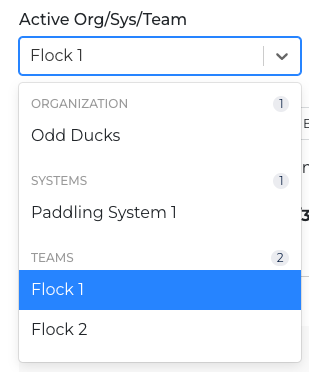
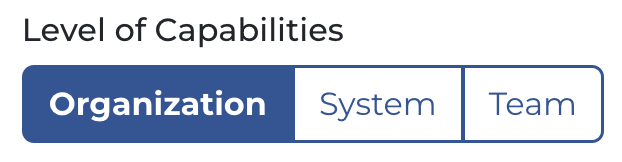 This determines which capabilities will show in the heatmap for the Active Org/Sys/Team context selected. You can only select a level of capabilities at or below the current context level. For example, if you have a System selected in the Active Org/Sys/Team dropdown, then only System and Team Level of Capabilities options will be available.
This determines which capabilities will show in the heatmap for the Active Org/Sys/Team context selected. You can only select a level of capabilities at or below the current context level. For example, if you have a System selected in the Active Org/Sys/Team dropdown, then only System and Team Level of Capabilities options will be available.