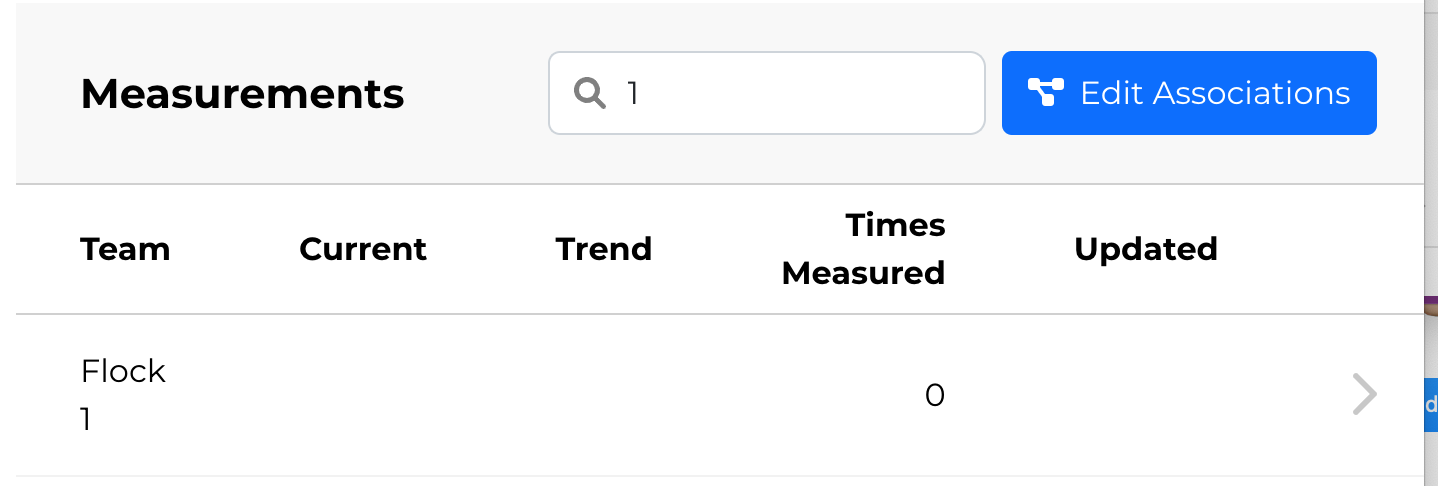Overview
Clear business outcomes with measurable success criteria support a cohesive compelling purpose for change and provide feedback loops for continual improvement action items.
Related blog articles:
Access Metrics Screen
Access Metrics functionality from the main navigational menu:
Filtering List of Metrics
If there are existing metrics, use the filter function to drill down as desired:

Entering Measurements
Basic User Access (or greater)
Click on the ">" at the right side of the Measurements table to access the "Insert New Measurement" function, then add data


Creating New Metrics
Company Admin and Assessment Admin Roles Only
From the Metrics screen, click the + Create new Metric button:
Fill out the details in the Create Metric form.
- Fields with * are required. All others are optional.
- All fields can be edited after creation.

After clicking + Create Metric at the bottom of the form  , optionally associate the metrics with nodes:
, optionally associate the metrics with nodes:
Editing & Deleting Metrics
Company Admin and Assessment Admin Roles Only
- Access the Metrics screen
- Filter if needed to locate the metric to edit/delete
- Click on the name of the metric you wish to edit/delete
- Click the desired function:

- If editing, you can also Edit Associations, searching the list of associations if desired by a string:
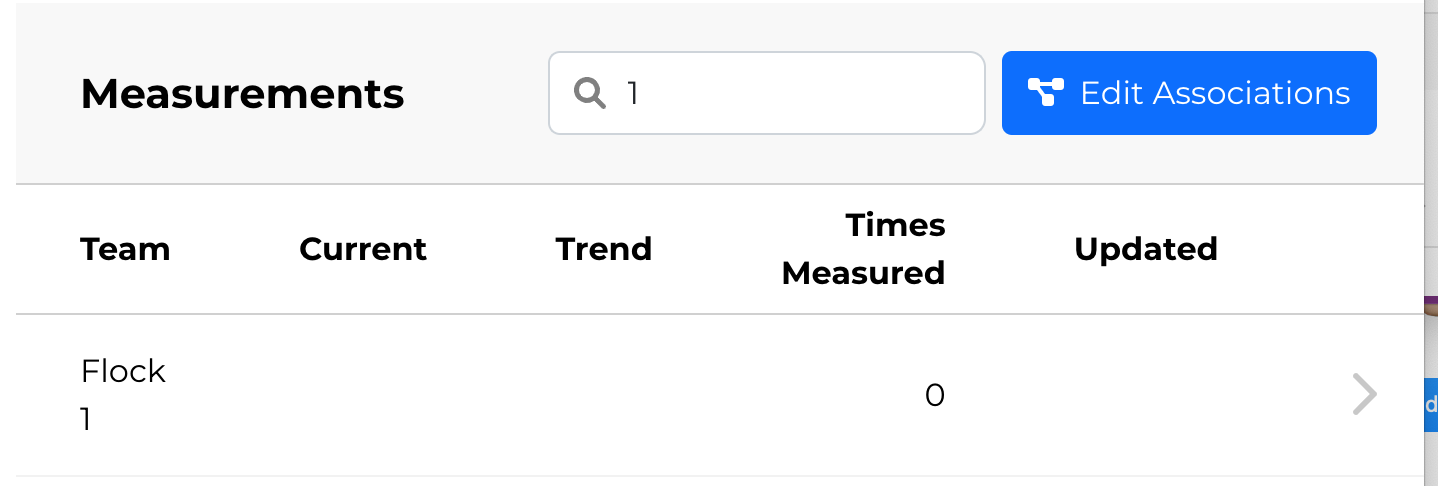
Metrics Templates
Company Admin and Assessment Admin Roles Only
From the Metrics screen, click the Explore metric templates link
- Browse Path to Agility's Metrics Template Libary (optionally filtering by layer, outcome, and/or keyword)
- Click + Add to [Organization Name] the desired template
- Review details on the "Create Metric From Template" screen and then click "Save"
- After clicking "Save" optionally associate the metrics with nodes (Teams, Sytems, Orgs)

Related blog articles: