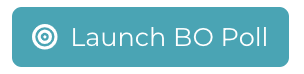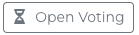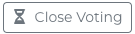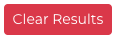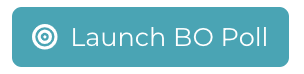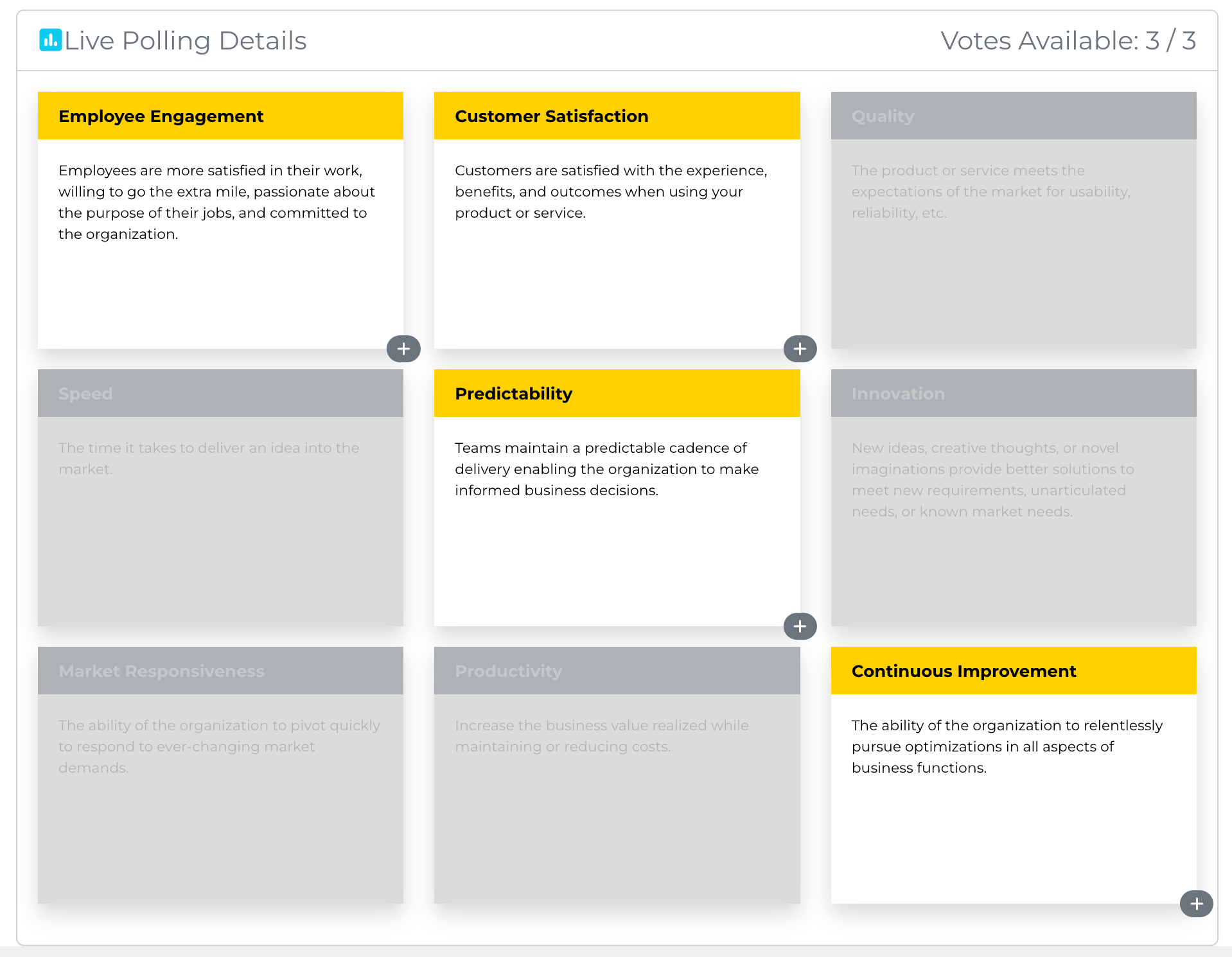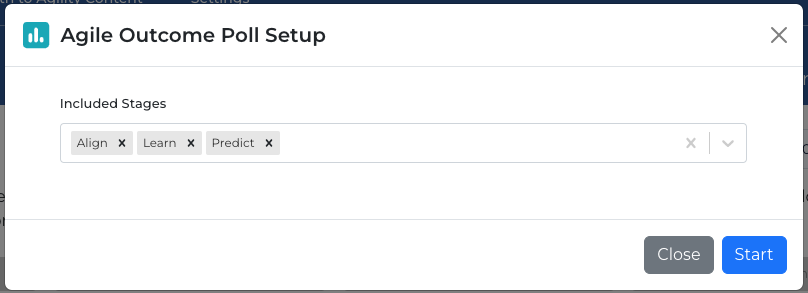Overview
P2ANav's Live Poll feature allows Organization and Team Coaches to facilitate a collaborative, non-anchoring discussion, where all participants' opinions can be shared.
Live Polls are used for Business Outcome and Agile Outcome prioritization. For information on Agile Capabilities, see Assessments and Facilitating Agile Capability Assessments for Systems and Organizations
Polling User Interface Elements
- Launch Poll Button: Available in several locations, will launch a context-specific poll (See below)

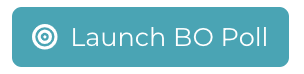
- Tiny URL: A link for participants to use for the polling session. Click the link icon to copy the URL to your clipboard. Then share with participants. Each participant will open the poll in their own web browser, and enter their name.

- Open Voting: Voting will be paused for participants until the voting session is opened by the host. When Open Voting is clicked, the host has the option to set a timer, as well as the number of votes per participant.
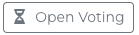
- Timer: Visible only to the poll host. The host has controls to set default time, add time, reset, pause, and start. At the end of the timebox, a message will pop up on the host's screen. Participants can continue to cast votes until the host closes voting. The time remaining is visible to participants on their interface.
- Response Widget: Visible only to the poll host. Click to display a list of participants, along with a count of votes by participant. Useful to observe who has joined, and their voting progress.
- Close Voting: Closes voting on the current item. Participants cannot change their vote. Results will display for the host.
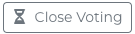
- Clear Results: will delete all votes, allowing participants to vote again.
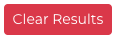
- End Poll: Located at the top of the screen. Closes the poll and accepts all results.

Locations for Launching Polls
Business Outcome Poll
A Business Outcome poll is typically used during the Leadership Workshop and/or the Agile Leadership Team (ALT) workshop.
- Launch a Business Outcome poll from the Map screen by clicking the (you guessed it!) Launch Poll button:
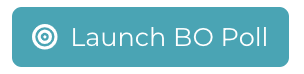
- Share the Tiny URL with participants
- Open Voting / Start Poll
- Host monitors timer, response widget
- Close Voting: Discuss the results collectively, by screen sharing the host's browser window
- Multiple rounds of polling are often used to get from 9 Business Outcomes to a short list (of 1 to 3).
- After the initial round of voting, with the voting session closed, discuss:
- Are any items with zero votes? Can they be eliminated for the next round of voting? If yes, host does so by clicking the hide icon:

- Are there items with a relatively low number of votes? Invite discussion on those. Do they stay in the running? Or get hidden?
- Note: Hidden Outcomes will be "greyed out" and will not be available for the next round of voting. If you want to unhide, i.e., show, the host can click the show icon before opening voting:

- Are any items with zero votes? Can they be eliminated for the next round of voting? If yes, host does so by clicking the hide icon:
- Open voting / Start Poll with the remaining available Outcomes. Participants will see:
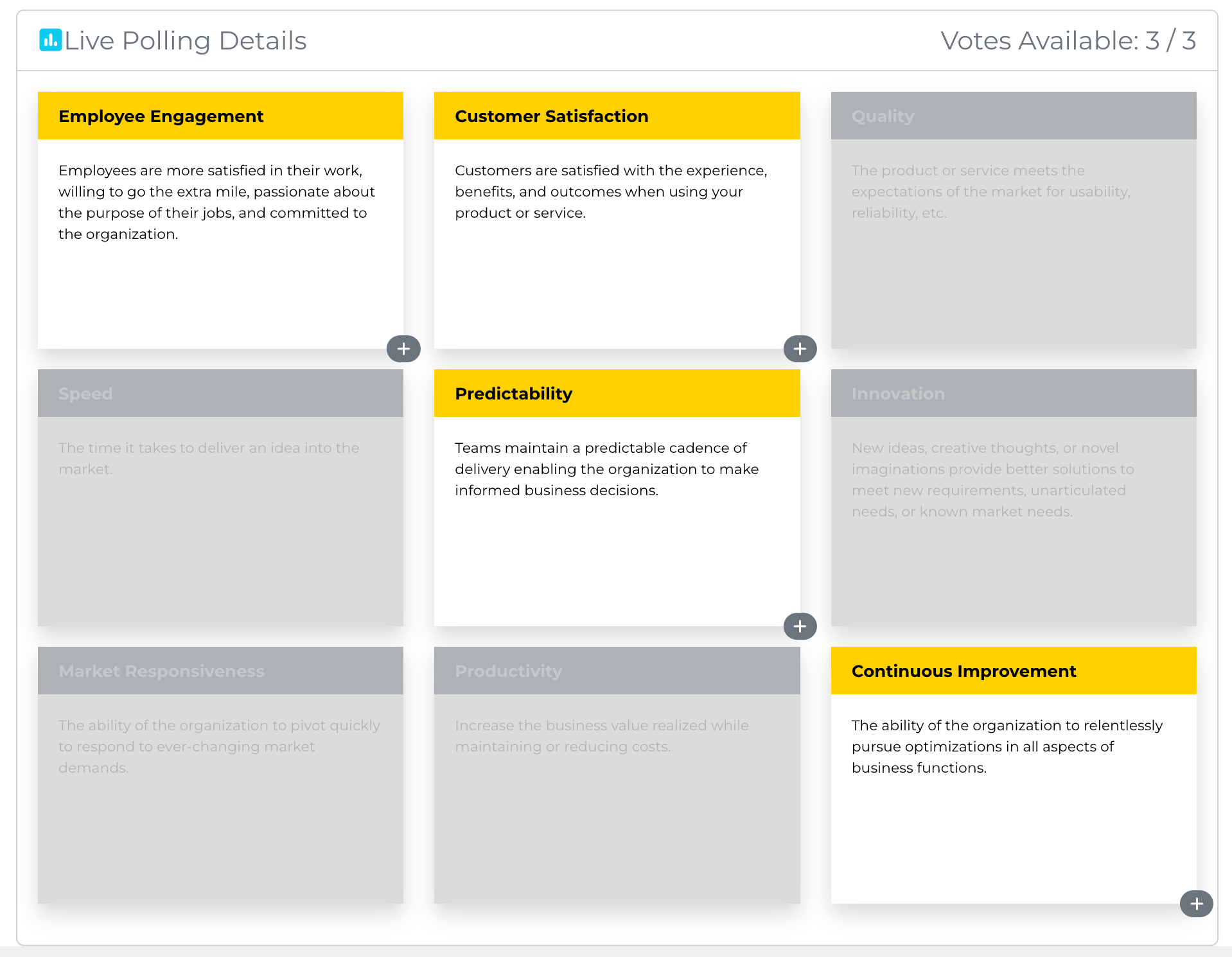
- Rinse and repeat as needed to arrive at the shortlist (1-3) of prioritized Business Outcomes
- After the initial round of voting, with the voting session closed, discuss:
- Finally, End Poll:

The selected Business Outcomes will then be displayed on the Objectives and Map screens.
Agile Outcome Poll
- The launch Agile Outcome poll button is available from the Map view, to the left of the stages:

- After the Launch Poll button has been clicked, the host has the ability to select Path to Agility stages to be included in the poll. To establish a baseline, we recommend including Align, Learn and Predict. Then click Start.
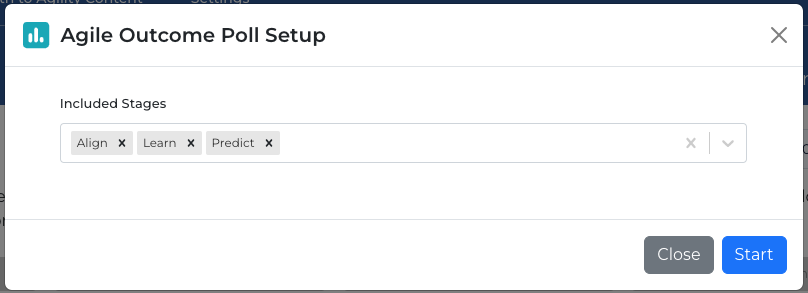
- The host then shares the Tiny URL with participants, using the copy button:

- When all participants are ready (the host can check the Response Widget to see how many have joined), the host will Open Voting
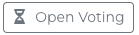
- Participants will see on their browser window the current Agile Outcome title and description, along with ratings from Not Met to Fully Met.
- The host should encourage discussion, clarification, etc., as needed to create a shared understanding of the meaning of the Agile Outcome in the context of the organization.
- Participants can cast their vote as well as change their selection anytime before voting is closed.
- When all participants have voted (The host can observe the Response Widget) the host clicks Close Voting
- Discuss the results. Hosts can screen share their view. After discussion host can:
- Open Voting and participants can revote (with their prior votes pre-loaded on their view
- Clear Results and Open Voting (removes participants' previous votes)
- Select a desired rating from the drop-down based on the consensus of the participants

- As seen in the screenshot above, the host has the ability to mark a capability with the score of "Not Applicable (N/A)"; participants do not see this option in their view. This score option is intended to be used by hosts only after a discussion with their team where capability is deemed to be fully not applicable to the team. For example, a marketing team using Path to Agility might struggle to apply a capability such as Test Automation from the outcome Quality Feedback Loop Shortened. It is important for the host/coach to guide the team in applying the terminology of a capability to the specific situation of a team; only use N/A if the capability is truly not applicable.
- Host clicks Next
- Rinse and repeat until all Agile Outcomes have been processed
- Click End Poll and then click Accept

Results will be displayed on the Map view.
For information on "polling" on Agile Capabilities, see Assessments and Facilitating Agile Capability Assessments for Systems and Organizations